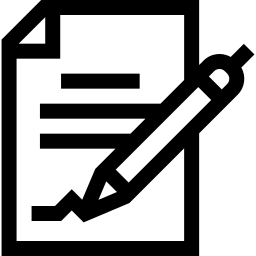
- Solution
- [Signature] [pgpid]
- By Deepl Translate .
- Updated 2025-08-26T16:44+02:00.
OpenPGP (Pretty Good Privacy) Digital Signatures
OpenPGP digital signatures are a common method to ensure the authenticity of data.
Advantages of OpenPGP Signatures
Authenticity:
- Digital signatures verify the sender’s identity.
Integrity:
- Signatures ensure that the message has not been altered during transit.
Using OpenPGP Signatures
Installation and Configuration
Sending Signed Data
- Add a digital signature using the sender’s private key.
Receiving and Verifying
- Verify the signature with the sender’s public key.
Email Signing
- When a user sends an email, they can add a digital signature using their private key.
- The digital signature proves that the message originates from the claimed sender and has not been modified in transit.
- The recipient can verify the signature using the sender’s public key. If the signature is valid, it confirms the message’s authenticity.
Example of Signing with LibreOffice
Signatures with OpenPGP keys in LibreOffice ensure the authenticity and integrity of documents you create or receive. By using OpenPGP, you can digitally sign a document to prove it originates from you and has not been altered since signing. Here’s how to use OpenPGP signatures in LibreOffice:
Signing a LibreOffice Document
Access Digital Signatures:
- Go to File, then click Digital Signatures.
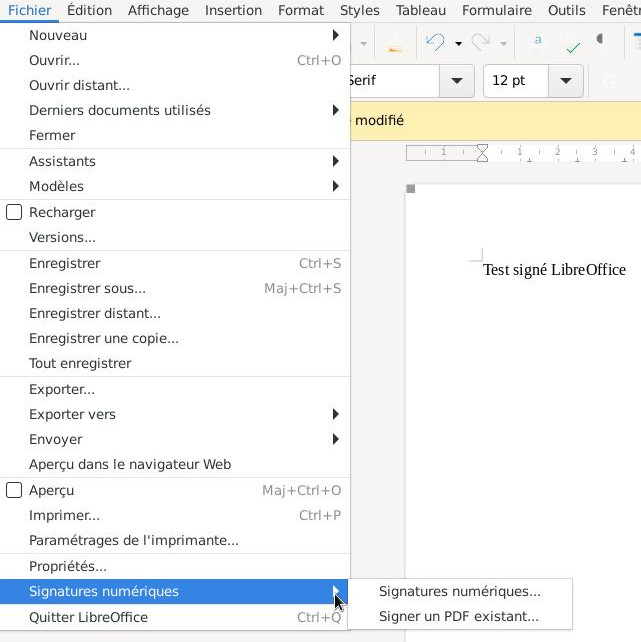
- Go to File, then click Digital Signatures.
Connect Your security device:
- Connect your YubiKey or NitroKey to your computer and log in.
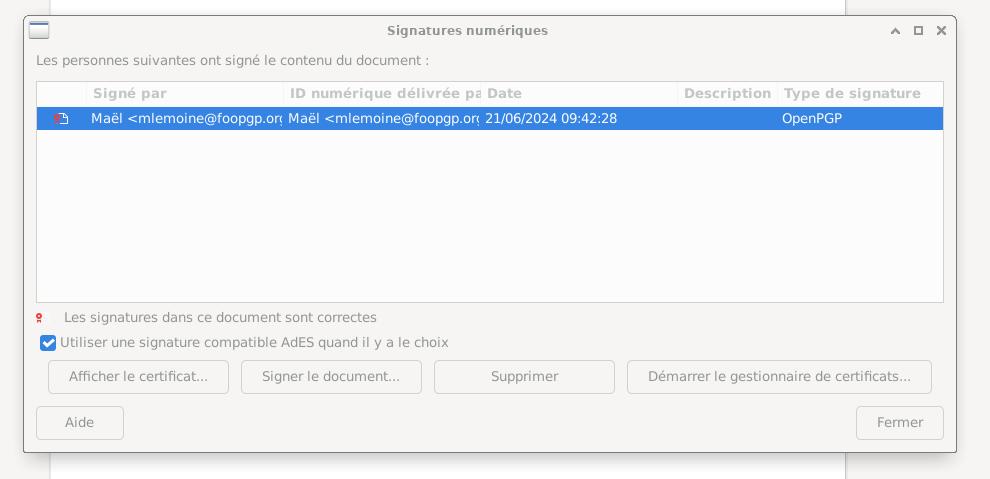
- Connect your YubiKey or NitroKey to your computer and log in.
Signature Verification:
- A confirmation banner should appear at the top of your page, indicating the signature was successfully added.
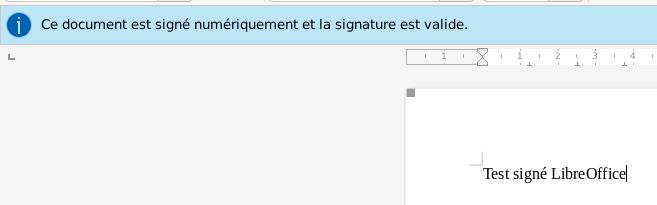
- A confirmation banner should appear at the top of your page, indicating the signature was successfully added.
Verifying a Signature
Automatic Validation:
- When opening a signed document, LibreOffice will automatically check the signatures and inform you of their validity.
Access Signature Details:
- You can also go to File > Digital Signatures to see signature details.
Using OpenPGP to sign your documents in LibreOffice is an excellent way to add a layer of security and trust to your digital communications.
Signing with Git
Git is a decentralized version control software. Since the early 2010s, it has become the most popular software in software and web development, allowing efficient collaboration on code or other shared texts. It is used by tens of millions of people.
Git uses OpenPGP to sign and verify that a change originates from a recognized person, ensuring that the code has not been modified by unauthorized, potentially incompetent or malicious individuals.
Although code signing is not yet systematic, it could effectively combat certain cyberattacks, such as the SolarWinds attack in 2020 .
All Git users should adopt the process recommended by the association:
- Generate public certificates and private keys with pgpid-gen.
- Import private keys into security devices (YubiKey, NitroKey, …) with pgpid-qrscan.
- Configure Git to sign all changes in shared repositories:
$ git config --global commit.gpgsign true
Conclusion
OpenPGP signatures are a powerful solution for ensuring the authenticity and integrity of communications and other digital data. By using pairs of public certificates and private keys, users can protect their sensitive information from unauthorized interception and ensure that messages come from reliable sources. Implementing OpenPGP may require initial setup, but it provides extremely robust security for digital communications.